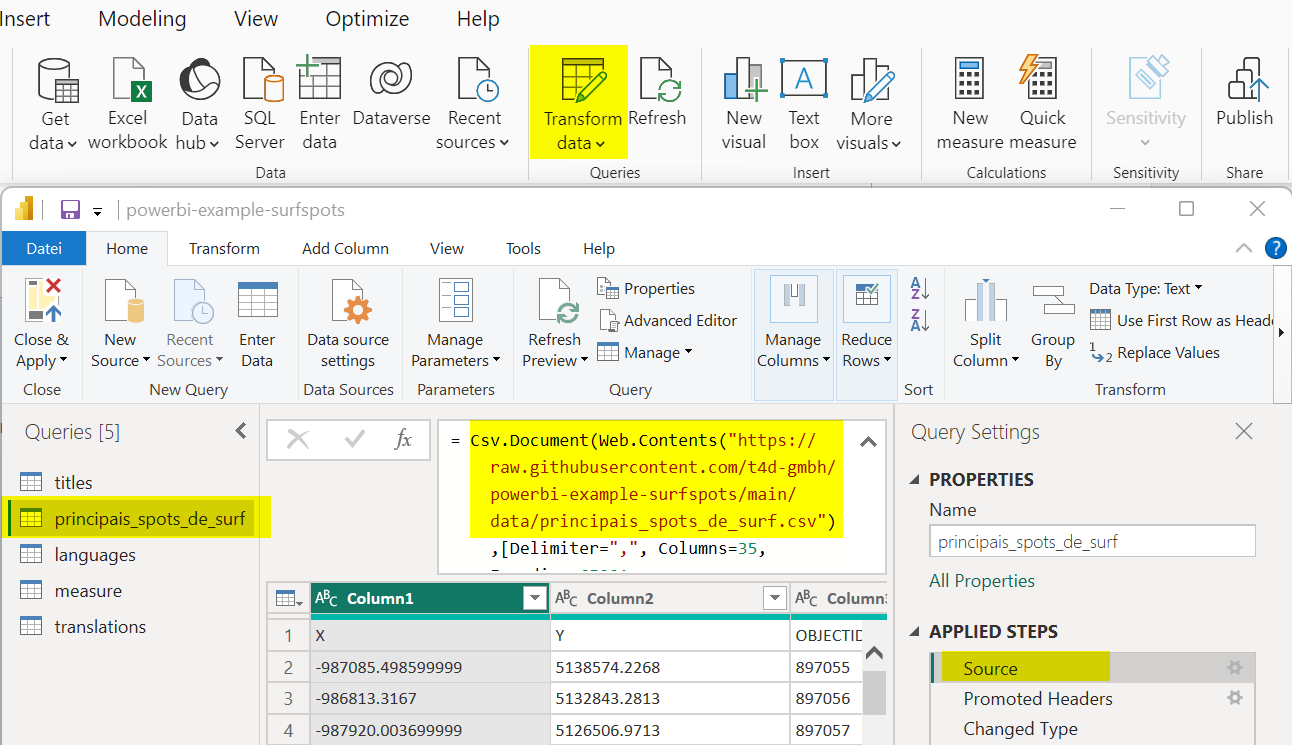The report#
Overview#
The red arrows indicate how filters are applied within the report. Further information about this topic you find in the article Change how visuals interact in a Power BI report.1Change how visuals interact in a Power BI report (learn.microsoft.com)
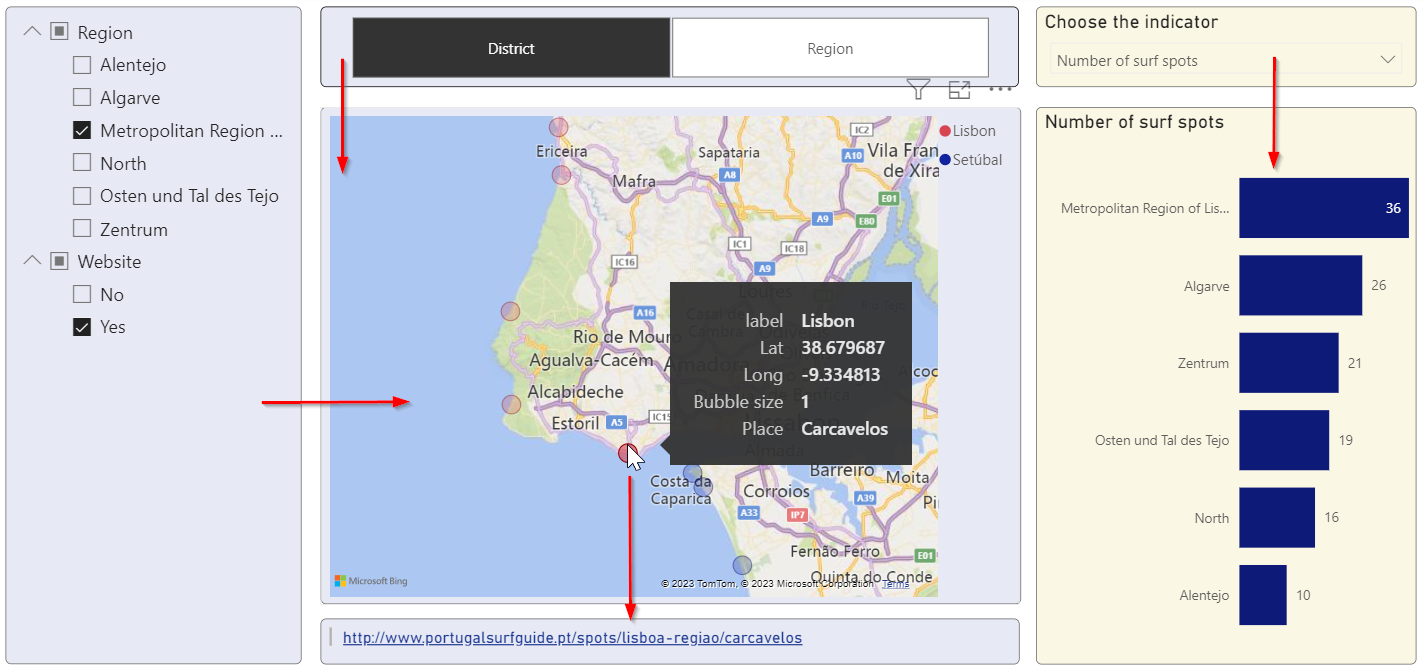
Filtering#
By default, multiple filters are combined with an OR operator. The above filter settings would select all surf spots that are either located in the Lisbon metropolitan area OR that have a website. To override this behavior, we created the following measures. Only surf spots that are located in one of the selected regions AND for which a website is available are displayed on the map. Otherwise the Bubble size is blank and the spot is not displayed.
_bubble_size = IF(
NOT ISBLANK(SELECTEDVALUE('dimension'[label])) &&
COUNT('dimension_filter'[OBJECTID]) == [_number_of_filtered_dimensions],
1,
BLANK()
)
_number_of_filtered_dimensions = CALCULATE(
DISTINCTCOUNT('dimension_filter'[dimension]),
CROSSFILTER(
'pincipais_spots_de_surf'[OBJECTID],
'dimension_filter'[OBJECTID],
None
)
)
Multilingualism#
In Filters on all pages the user can choose the preferred language. As we can see, not all terms are translated yet, for example, the terms label, Bubble size and Place in the black tooltip box. These terms may be translated with the Translation builder.2Create multiple-language reports with Translations Builder (learn.microsoft.com)
Final remark#
Now, if you are interested, feel free to download the file powerbi-example-surfspots.pbix.3powerbi-example-surfspots.pbix You can customize it according to your use case and add your data. The CSV files are imported directly from the GitHub repository. You can change these paths to load your own version of the files. In case you want to load the files from the local file system, you have to change the command Web.Contents to File.Contents.